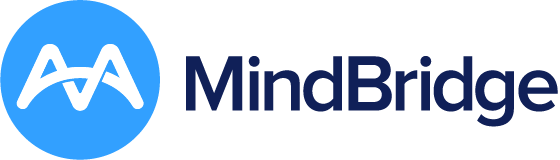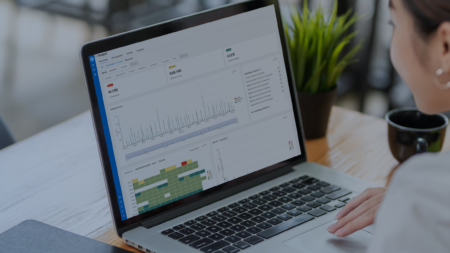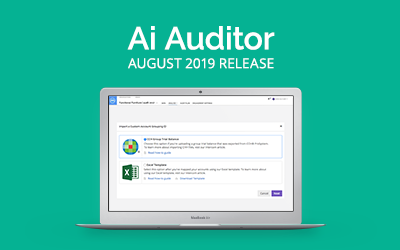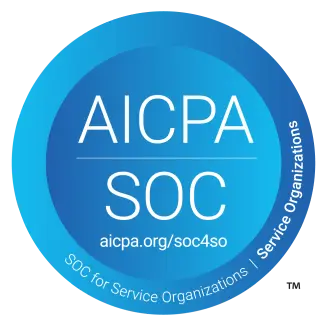Our latest release of MindBridge Ai Auditor is another leap forward, with plenty of great features to help auditors throughout the audit process. Keep reading to find lots to love about this release.
Enhancements to Libraries
In the May release of Ai Auditor, we introduced the Library feature to provide further flexibility to administrators to tailor the work done in Ai Auditor based on the industry that your client operates in.
Libraries contain all the business logic needed to perform analysis within a particular industry or market and allow you to customize an analysis based on industry types with different ratios, filters, and Control Points.
Through Libraries, you find the right information at the right time, and this is a big step forward in helping you complete your work faster and with greater transparency. Libraries give you a way to build standardized audit approaches. In the first release of the Library feature, custom ratios could be built, edited, and saved within a Library.
In this release, we continue to extend the functionality of Libraries by allowing you to define and store custom filters within a Library that can be leveraged and reused across an Engagement. Your firm can build up a suite of standard audit tests, focusing on particular transactions, and reuse them from client to client. To get you started, we’ve provided some predefined filters as illustrated in Figure 1. You can also construct and add your filters as illustrated in Figures 2 and 3.
Figure 1: Predefined filters in Ai Auditor
Figure 2: Adding and editing filters in Libraries
Figure 3: The Filter Builder
Enhancements to ratios
During the creation of an engagement, users can ensure the data is being correctly analyzed by selecting a Library that contains the proper financial ratios. The ratios correspond to the Library and are made available on the Trending tab in Ai Auditor. The administrator in a Library sets all default ratios.
We’ve recognized that the engagement team may need to define specific ratios for the engagements under review that are not defined in the selected Library. Therefore, in this release, we allow anyone who has access to the engagement to define a ratio through the Ratio Builder (Figure 4) and save it to the engagement. You can also customize the Trending tab by deleting or editing the custom ratios in the engagement as illustrated in Figure 5.
Once the engagement team has found a particularly useful ratio for a single client, an administrator can promote this ratio into the Library so that it is available immediately across all the clients sharing that Library.
Figure 4: Ratio Builder
Figure 5: Modifying custom ratio from an engagement
We have also made ratios easier to explain and understand by making a ratio’s calculation and values visible from the Trending tab’s ratio graph. As illustrated in the figure below, you can hover over a data point to see more information. Clicking on the data point now allows you to toggle between viewing a “value view” or “formula view” for each data point.
Figure 6: Viewing a data point’s information
Figure 7: Toggling between formula and value views
Custom account groupings
Have you ever wanted to leverage and see your own client account numbers and account groupings in Ai Auditor rather than using the MindBridge Account Classification (MAC) codes?
In this release, we are thrilled to provide this capability in the product. Let’s elaborate more on the details and explain where you’ll see and make use of your own account codes instead of MAC codes.
MAC codes in Ai Auditor
Prior to this release, when mapping your accounts, Ai Auditor would automatically map your accounts to the MAC codes. This meant that everyone had to use these codes everywhere in the platform. For example, the Filter Builder illustrated in Figure 8 is based on MindBridge Account Classification codes.
Figure 8: The account hierarchy in Filter Builder – Old style MAC-based
Custom account codes in Ai Auditor
With this update, Ai Auditor now supports custom account groupings. Administrators can upload their custom grouping using the MindBridge Microsoft Excel template. If using CCH Working Papers, administrators can upload a group trial balance via the ACCOUNT GROUPINGS section under ADMIN, as illustrated in Figures 9 and 10.
Once the account grouping is loaded into Ai Auditor, it can be referenced by a Library and used to create filters and ratios that can be used in an engagement. All the users who have access to that engagement see the new account grouping everywhere throughout the product. Figure 11 illustrates an example of the custom grouping in the Filter Builder.
Figure 9: Import Custom Account Grouping
Figure 10: Managing custom Account Groupings
Figure 11: Using a custom account grouping in Filter Builder
Improvements to Control Points
As the year progresses, you will see a lot of new Control Point enhancements making their way into Ai Auditor. One popular piece of feedback received from customers is to provide more detailed explanations for Control Points. Our users want more insight as to why a certain transaction fired a certain Control Point, or how the Risk Score was determined.
In response to this, we’ve added more details pertaining to each Control Point, and why a transaction would trigger it. This helps you better understand our Control Points, how they function, and the associated risk.
We’ve added more detailed information for each Control Point with new tooltips. Clicking the tooltip icon in the upper right of each Control Point tile, as shown in figure 12, provides you with more information on each Control Point.
Figure 12: Control Point tiles
We have included a “Learn More” link within each tooltip that takes you to more documentation for each Control Point. We’ve also added a robust chart for the Benford Control Point (Figure 13) that is based on your actual data, providing more context and identifying numbers appearing at higher frequencies. This new visualization gives auditors an intuitive sense for why a Control Point has triggered and provides greater insight to auditors examining transactions that may contain an outlier.
Figure 13: Control Point detail
Not-For-Profit analysis improvements
Interim analysis support for Not-For-Profit (NFP)
In the May release of Ai Auditor, we introduced support for Not-For-Profit (NFP) General Ledger (GL) analyses. In this release, we’ve expanded this functionality to support a General Ledger (Interim) analysis, allowing you to upload a partial GL file and analyze the available data.
An example of an interim analysis would be 9 months of GL activity. You can return to this analysis at a later point once you have the remaining GL data, facilitating a continuous and seamless workflow.
You can also add data from previous years to the analysis, allowing you to view and identify trends. Currently, you can compare your current GL against up to five years of historical data in the year-over-year trended view for your NFP analysis.
Figure 14: General Ledger (Interim) support for NFP analysis
Figure 15: Support for previous years in a NFP analysis
Improvements to data ingestion
In this release, column mapping settings are available to view after completing a data ingestion. These changes make finding missteps in the mapping process much easier, resulting in higher quality support for issues or errors regarding column mapping.
We’ve also made improvements to the transaction ID generator in the review data stage. When performing a GL analysis, if you’re carrying forward the interim analysis, you no longer need to create a transaction ID. Ai Auditor recommends the appropriate transaction ID based on the interim analysis previously performed.